Some ISP's block the SMTP Relay causing outgoing messages to bounce. If this happens to you, follow the instructions below by changing the outgoing SMTP port settings.
 Open "Windows Live Mail". Open "Windows Live Mail".
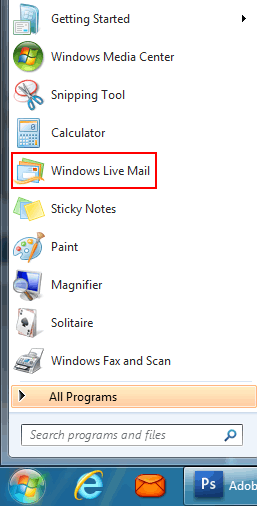
 If you don't have a menu at the top left of the window; then look to the top right side of "Windows Live Mail" and click on the "Menus" icon, then click on "Show menu bar". If you don't have a menu at the top left of the window; then look to the top right side of "Windows Live Mail" and click on the "Menus" icon, then click on "Show menu bar".
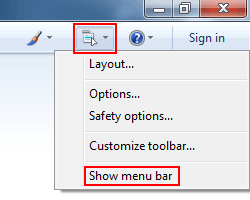
 Click on "Tools", then "Accounts" at the top of "Windows Live Mail". Click on "Tools", then "Accounts" at the top of "Windows Live Mail".
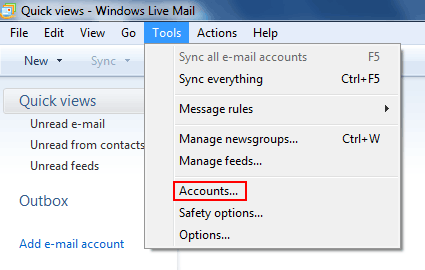
 Highlight your email account then click the "Properties" button. Highlight your email account then click the "Properties" button.
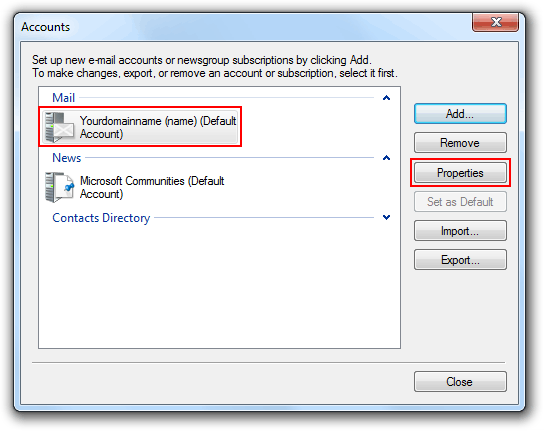
 In the Properties window, click on the "Advanced" tab. Under "Server Port Numbers", in the "Outgoing mail (SMTP):" field, type in "26" and then click "Apply". In the Properties window, click on the "Advanced" tab. Under "Server Port Numbers", in the "Outgoing mail (SMTP):" field, type in "26" and then click "Apply".
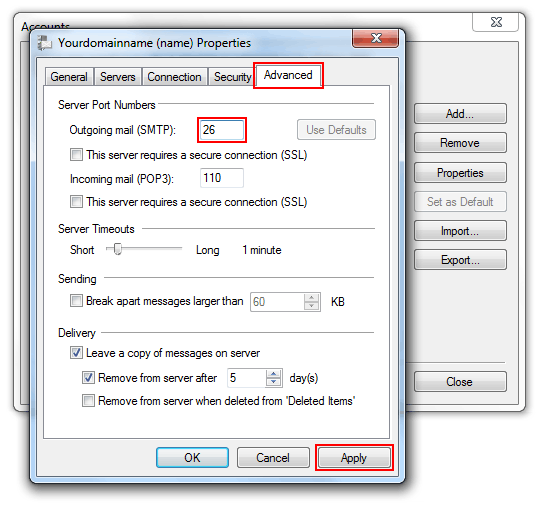
 Click the "Servers" tab then the "Settings" tab. Click the "Servers" tab then the "Settings" tab.
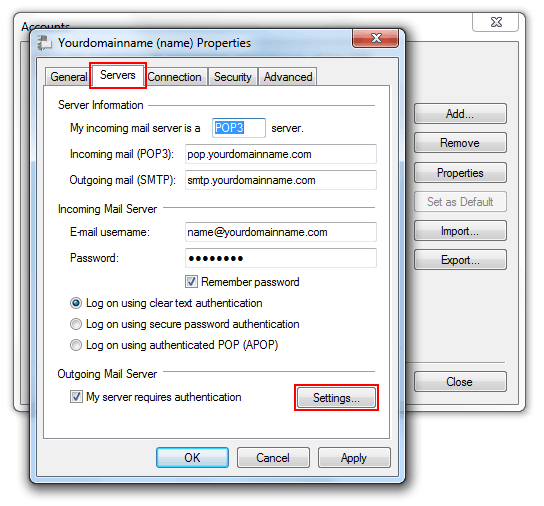
 Check "Use same settings as my incoming mail server. Check "Use same settings as my incoming mail server.
 Click the "OK" button in the small window. Click the "OK" button in the small window.
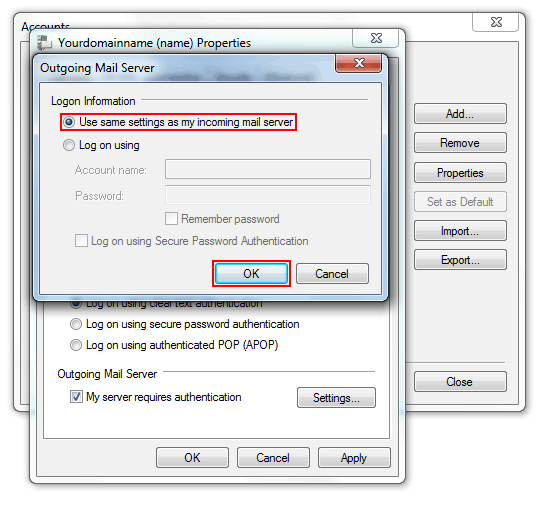
 Click "OK". Click "OK".
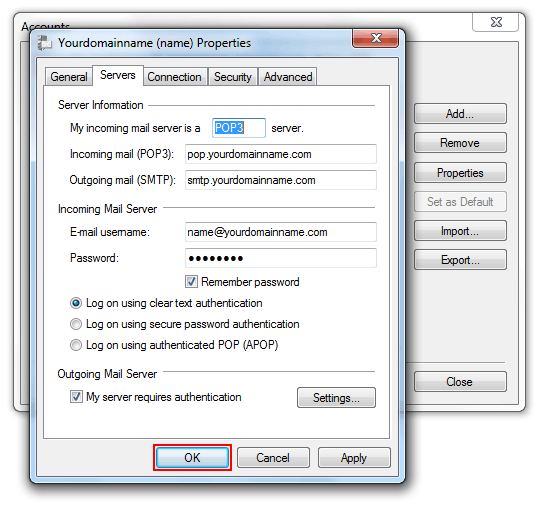
 Click "Close". Click "Close".
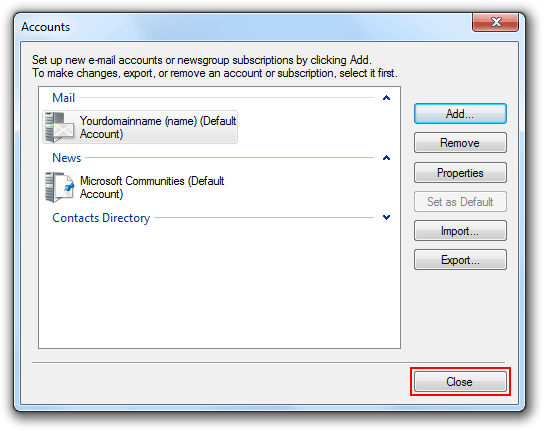
|
