 Open Apple Mail Open Apple Mail

 When you open Mail and no accounts are set up yet, you will be greeted with the "Welcome to Mail" window. If this window does not appear, then go to the "File" menu and choose "Add Account". When you open Mail and no accounts are set up yet, you will be greeted with the "Welcome to Mail" window. If this window does not appear, then go to the "File" menu and choose "Add Account".
 Type in your name in the "Full Name" field. Type in your name in the "Full Name" field.
 Type in your email address in the "Email Address" field. Type in your email address in the "Email Address" field.
 Type in your password in the "Password" field. Type in your password in the "Password" field.
 Click "Continue". Click "Continue".
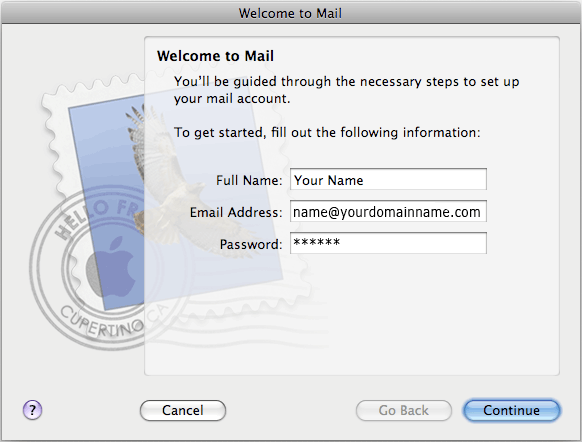
 Make sure POP is selected in the "Account Type" drop down menu. Make sure POP is selected in the "Account Type" drop down menu.
 Type in your email address in the "Description" field. Type in your email address in the "Description" field.
 Type in "pop.yourdomainname.com" in the "Incoming Mail Server" field. Type in "pop.yourdomainname.com" in the "Incoming Mail Server" field.
 Type in your email address in the "User Name" field. Type in your email address in the "User Name" field.
 Type in your password in the "Password" field. Type in your password in the "Password" field.
 Click "Continue". Once you click continue you may be prompted with a connection error. Please continue to your Incoming Mail Security Settings. Click "Continue". Once you click continue you may be prompted with a connection error. Please continue to your Incoming Mail Security Settings.
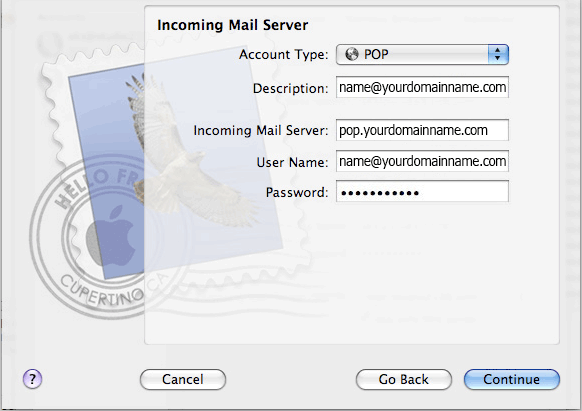
 Uncheck "Use Secure Sockets Layer (SSL)" Uncheck "Use Secure Sockets Layer (SSL)"
 Select "Authentication: Password" Select "Authentication: Password"
 Click "Continue". Click "Continue".
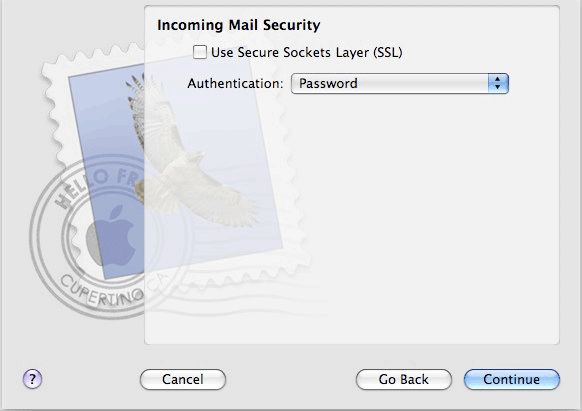
 Type in your email address in the "Description" field. Type in your email address in the "Description" field.
 Type in "smtp.yourdomainname.com in the "Outgoing Mail Server" field. Type in "smtp.yourdomainname.com in the "Outgoing Mail Server" field.
 Check the box "Use Authentication". Check the box "Use Authentication".
 Type in your email address in the "User Name" field. Type in your email address in the "User Name" field.
 Type in your password in the "Password" field. Type in your password in the "Password" field.
 Click "Continue". Click "Continue".
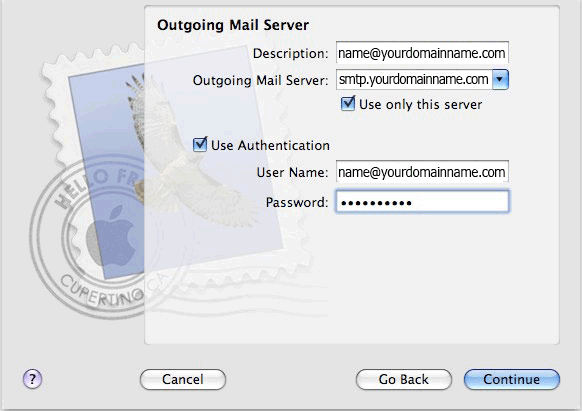
 Click "Create". Click "Create".
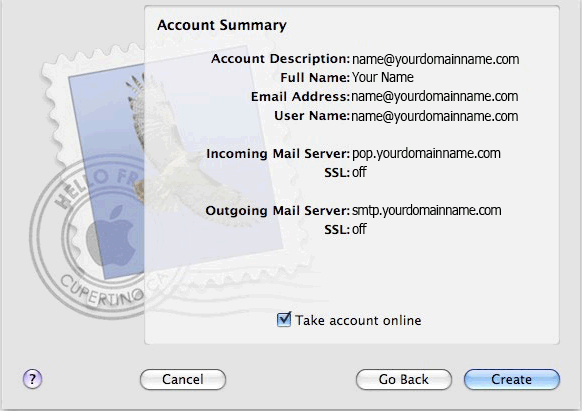
|
