Some ISP's block the SMTP Relay causing outgoing messages to bounce. If you are still experiencing problems with outgoing mail after changing the port settings in the last example you may have to use you ISP's outgoing SMTP mail server settings. Please follow the instructions below.
 Open "Windows Live Mail". Open "Windows Live Mail".
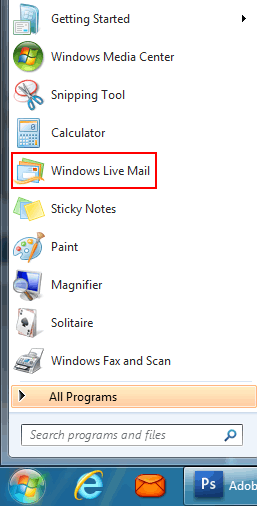
 If you don't have a menu at the top left of the window; then look to the top right side of "Windows Live Mail" and click on the "Menus" icon, then click on "Show menu bar". If you don't have a menu at the top left of the window; then look to the top right side of "Windows Live Mail" and click on the "Menus" icon, then click on "Show menu bar".
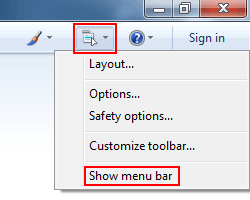
 Click on "Tools", then "Accounts" at the top of "Windows Live Mail". Click on "Tools", then "Accounts" at the top of "Windows Live Mail".
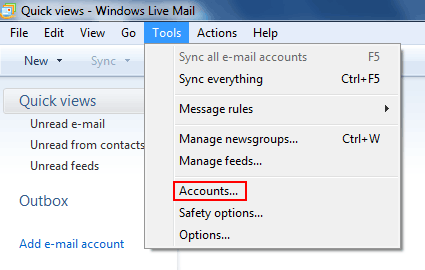
 Highlight your email account then click the "Properties" button. Highlight your email account then click the "Properties" button.
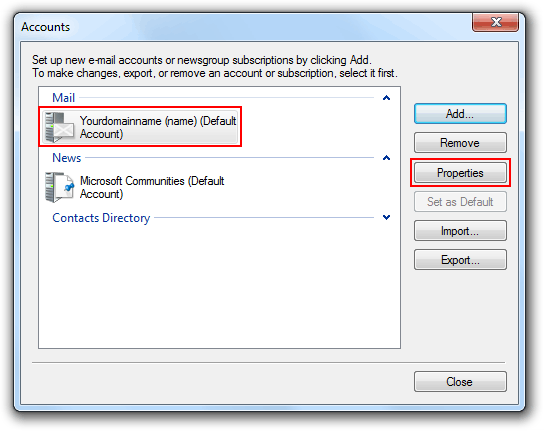
 Click the "Servers" tab Click the "Servers" tab
 Change the "Outgoing mail (SMTP)" server settings to your current ISP SMTP settings Change the "Outgoing mail (SMTP)" server settings to your current ISP SMTP settings
 (You may have to call your ISP to get the correct SMTP Outgoing mail server settings. (You may have to call your ISP to get the correct SMTP Outgoing mail server settings.
 Click the "Settings" tab. Click the "Settings" tab.
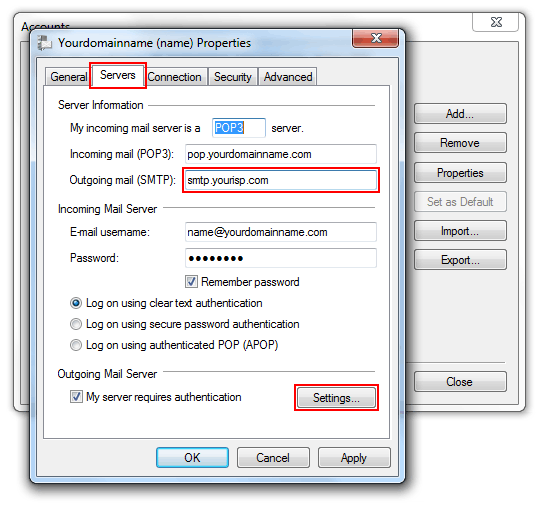
 Check the "Log on using" box. Check the "Log on using" box.
 Type in your ISP user email address in the "Account name" field. Type in your ISP user email address in the "Account name" field.
 Type in your ISP email password in the "Password" field. Type in your ISP email password in the "Password" field.
 Click the "OK" button in the small window. Click the "OK" button in the small window.
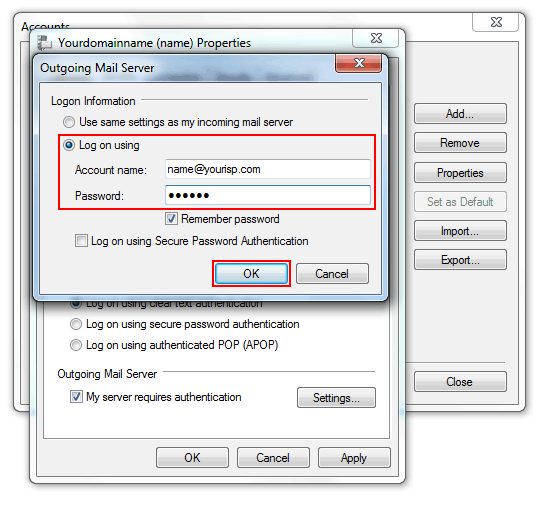
 In the Properties window, click on the "Advanced" tab. In the Properties window, click on the "Advanced" tab.
 Under "Server Port Numbers", in the "Outgoing mail (SMTP):" field, type in "25". Under "Server Port Numbers", in the "Outgoing mail (SMTP):" field, type in "25".
 Click the "OK" button. Click the "OK" button.
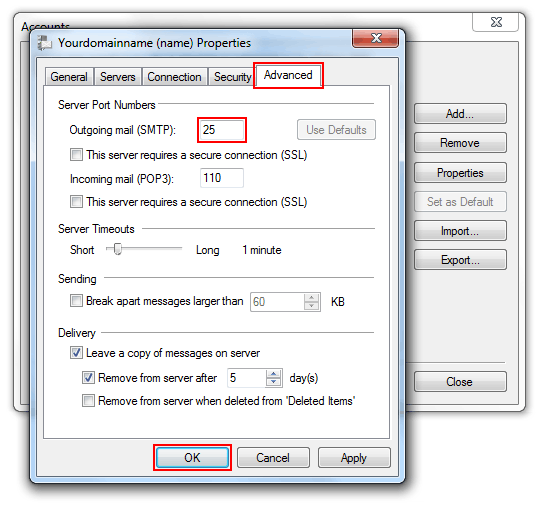
 Click "Close". Click "Close".
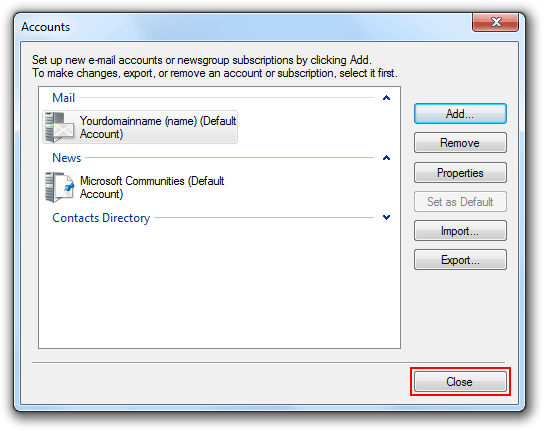
|
